| CADinTools for CorelDRAW Installation Guide |
Step 2B - Manual Toolbar Activation :
- Open Corel DRAW or Corel DESIGNER.
- Select the menu : Tools>Options
- In the 'Options window' select 'Work Space' (the first of the list)
- Click the [Import] button.
- In the opened window click the [Explore] button (in some versions 'Browse')
- Explore to <Program Files>\<CADinToolsCDR> to import the file: cad4cdr.cwf (CorelDRAW 11), cad4cdr.xslt (CorelDRAW 12 , X3, X4, ...) or cad4des.xslt (CorelDESIGNER)
- Select to import into the Current WorkSpace.
- Repeat Step2B for each Corel application where you want to activate the Toolbar.
Note: With CorelDraw11 you have to import the icons manually into the toolbar.
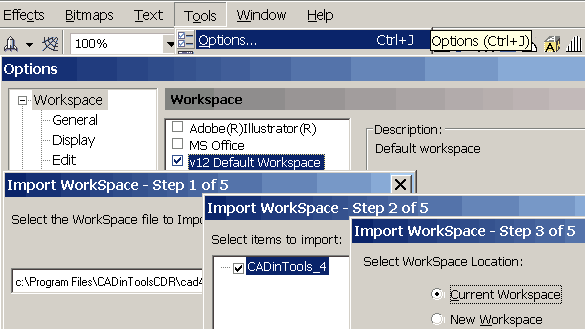
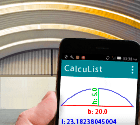 CalcuList for Android
CalcuList for Android